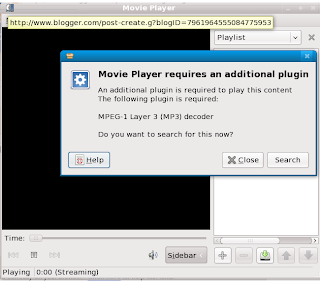STEP 1:Download the installation bundle of WAS-CE with ibm-sdk150 java from
http://en.wikipedia.org/wiki/Ia32
STEP 2:Installation of application server :
- Extract the files from wasce_ibm150sdk_setup-version-platform.tar.bz2 into an empty directory using a utility that supports the tar/bzip2 format using
or
[root@localhost Download]#bzip2 -d wasce_ibm150sdk_setup-version-platform.tar.bz2
- Install the dependent packages for wasce
- Install the IBM SDK Java(TM) 2 Technology Edition by invoking rpm package manager on .rpm file from the directory created above
- Make wasce_setup-version-unix.bin executable
- Install the application server wasce_setup-version-unix.bin from the directory created above and follow the instructions provided by the install wizard
- After a successful installation, the wasce_ibm150sdk_setup-version-platform.tar.bz2 file and the directory created above are only needed if you want to perform another installation. The installed application server does not require them. You may delete or archive them to suit your conventions.
STEP 3:
- Starting the server
[root@localhost bin]#./startup.sh
Using GERONIMO_HOME: /opt/IBM/WebSphere/AppServerCommunityEdition
Using GERONIMO_TMPDIR: var/temp
Using JRE_HOME: /usr/lib/jvm/java-1.6.0-openjdk-1.6.0.0/jre
Using GERONIMO_OUT: /opt/IBM/WebSphere/AppServerCommunityEdition/var/log/server.out
Geronimo started in background. PID: 6899
This indicates that your server is started successfully.
- The server will be started in the background and the server's output will be written to
/var/log/server.out. When initialization is complete, this file contains a list of ports on which the server is listening, application modules started, active web application URLs, and should end with the server started message.
Step 4:Verifying the server
After your server has successfully started, access these pages to verify the installation:
- Navigate your browser to the welcome page at http://localhost:8080/.
- Navigate your browser to the administrative console at http://localhost:8080/console and log on using:
- Default username = system
- Default password = manager
[root@localhost bin]#./shutdown.sh
Using GERONIMO_HOME: /opt/IBM/WebSphere/AppServerCommunityEdition
Using GERONIMO_TMPDIR: var/temp
Using JRE_HOME: /usr/lib/jvm/java-1.6.0-openjdk-1.6.0.0/jre
Username: system
Password: *******
Locating server on localhost:1099... Server found.
Server shutdown started
Server shutdown completed