First check your BIOS settings to select first cd as a boot sequence.Once It starts booting from CD you should see similar to the following screen here select your language and press enter
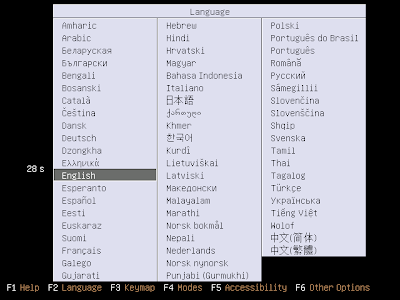 Here you need to select “Install ubuntu” option and press enter
Here you need to select “Install ubuntu” option and press enter 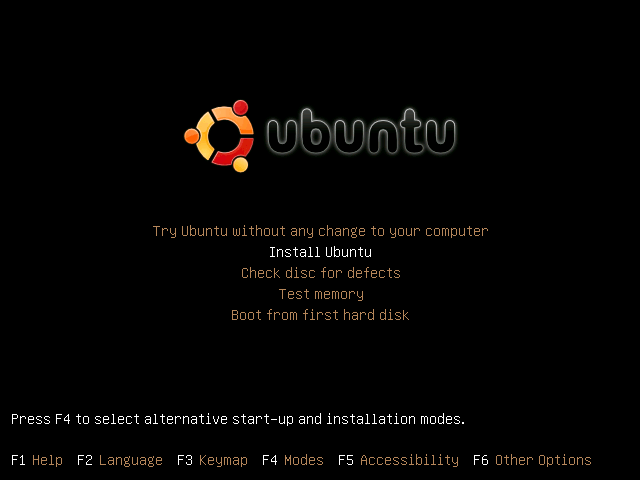

Select your language for ubuntu installation click on forward

Select your region and city.In this example i am using 

Select your keyboad layout in this example i am using united 
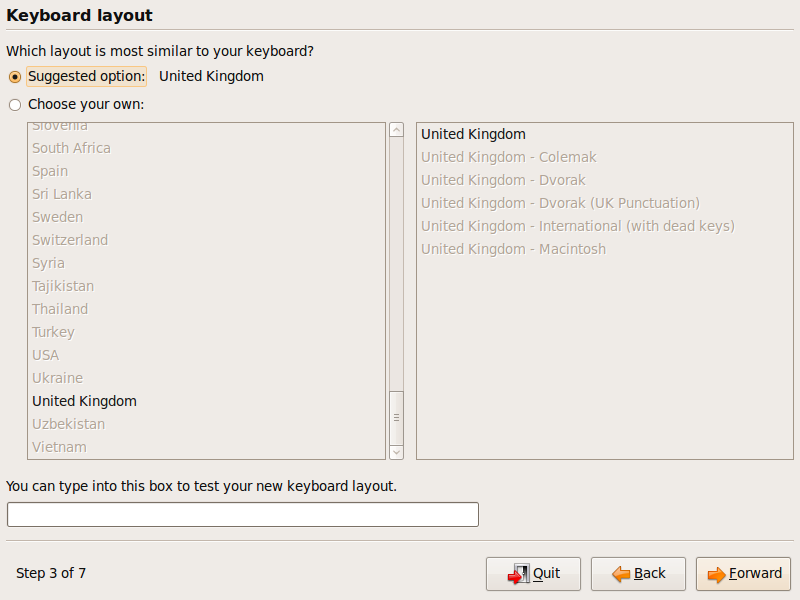
Now you can See the following screen with the disks available in your machine here you need to create partitions in this example you can see the 8GB of space for this installation here i am going create a single partition,if you want to create manually use the other option you need to click on forward.
Note:- this is only example partition.In your installation you have to choose specify partitions manually and swap partition should assigned

Next you need to create User name, password and computer name you can also choose if you want to login automatically or not

If you enter weak password you should see similar to the following screen

List of information available for installation here you need to click on install to start the installation.

If you want to see advanced option screen in the above step as follows

Partitions formatting in progress

Installing ubuntu jaunty system in progress

Installation Completed Succesfully and you need to restart the system by clicking “Restart Now”

Once it 


No comments:
Post a Comment